How to Remove Background from Images for Free
Need to remove the background from a photo? Whether it's for an e-commerce product, a portrait, or a graphic design project, a clean, transparent background can make your subject stand out. This guide will show you how to do it for free, without any complicated software.
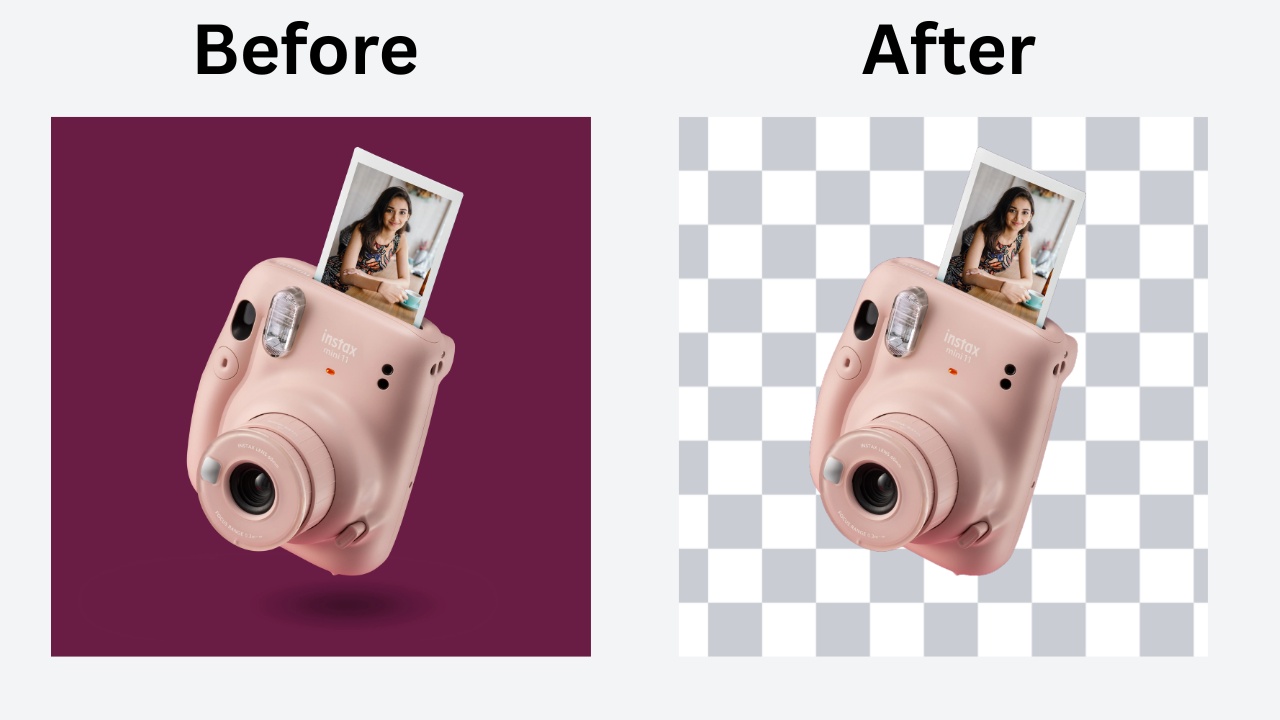
A clean background removal helps your subject pop.
Why Remove the Background?
Removing the background from an image has many applications:
- E-commerce: Create clean, consistent product photos for your online store.
- Graphic Design: Isolate objects and people to use in your creative projects.
- Portraits: Replace a distracting background with a solid color or a different scene.
- Logos and Icons: Create assets with transparent backgrounds for use on websites and presentations.
How to Remove Backgrounds Online for Free
1. Choose a High-Quality Image
For the best results, start with a clear image where the subject is well-defined and has good contrast with the background. The better the starting image, the cleaner the result will be.
2. Use an Automatic Background Removal Tool
The easiest way to remove a background is with an AI-powered tool. These tools can automatically detect the subject and erase the background in just a few seconds. Our free background remover does exactly that, right in your browser.
3. Fine-Tune the Result (If Needed)
Most AI tools are very accurate, but sometimes you might need to make small adjustments. Look for tools that offer manual editing options, like an erase/restore brush, to clean up any imperfections.
4. Download Your Image
Once you are happy with the result, you can download your new image. For a transparent background, make sure to save it as a PNG file. If you want to add a new background color, you can often do that right in the editor and save it as a JPG or PNG.
Ready to Try It Yourself?
Remove the background from your images in seconds with our free and privacy-focused online tool. No sign-up required.
Try Our Background Remover